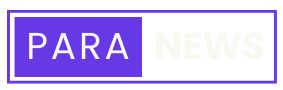Para News on Click
Get the latest information about Paraverse blockchain project on click
- Micke
- October 15, 2023
- 9:35 pm
How to Receive PARA Token on Metamask Wallet [Tutorial]

One of the most used but also well known crypto wallet, supported on PC and mobile, is Metamask. It supports, beside major crypto coins, choosing and importing Tokens from several networks. We will be based on Binance Smart Chain BNB, as PARA is Token made on it.
In this tutorial we will explain in detail, with pictures, how to use Metamask wallet on both, PC and as Mobile App, in order to be able to receive and send PARA tokens.
Installing Metamask
On PC Metamask wallet comes as browser extension. It supports Chrome, Mozilla, Opera and several more browsers. It is enough to do simple search in your browser and find Metamask. Installation is simple but first steps need to be done properly as it secures wallet itself.
On mobile Metamask comes as application and can be found on Play store and ios store too. Whole process of installation and setting up a wallet is very much same, without any difference, no matter which device you use.
We will, in this tutorial, start with browser extension, but when we come to a part of importing token will show how it look like on mobile app.

First steps are about to create new wallet and set secure password. Keep in mind that this password would need to be entered every time you want to do some action or simply login into Metamask wallet.
Note: Create secure password with several uppercase letters and numbers, special characters are welcomed too.

This is the most important part of creating a wallet. Secret Recovery Phrase is combination of 12 words which user need to write on paper in exact order (this is recommended), so if wallet need to be restored or user change his device, wallet can be accessible and not lost.
In this step click on “Reveal Secret Recovery Phrase” to be able to write it somewhere.

To finish wallet creation we just need to confirm secret recovery phrase. If we are on PC need to enter several given words to confirm. If we are on mobile app we will need to tap on word by word in given order to populate space and confirm wallet creation.
In both cases we will get success message.
Selecting BNB network
We already told that we will work on Binance Smart Chain BNB, since PARA token is made there. Also next steps of the tutorial will be explained on mobile app, but steps are same on PC.

Default network when we create new wallet is Ethereum main network ETH, so we need to add Binance Smart Chain BNB and choose it from menu on top.
Red arrows show steps which need to be done. When we tap on top menu for network “Select a network” popup will show. There we will tap on button “Add network” and choose in list (BNB Smart Chain already added in screenshot above).
Import PARA token to Metamask

Once we added BNB Smart Chain it is time to add PARA token to Metamask wallet. Below we can spot “Import tokens” and we will tap there. Next screen will give us two options. We will switch to “Custom token” tab and in token address field enter PARA address: 0x8A5652EB940dD3832a8426FBe5afBB01b0f96a14
Keep in mind that every token, made on some chain, has to be recognized by blockchain on some way, that’s why every token have its own address.
Fields “token symbol” and “token decimal” will be automatically populated when we enter token address. Tap to button “Import”

First screenshot give us look of wallet after we imported PARA token. Next two are about PARA itself. When we tap on PARA next screen will show us some information about the token.
We can see recent price, price graph, balance and send/receive buttons. To receive PARA token tap on “receive” button and popup will display QR code, which can be scanned, and address which can be copied.
Important: Sending tokens spend gas fee in main currency of selected chain. Sending PARA to another address or exchange you need to have some BNB in your wallet to pay gas fee.